Packages are virtual products that customers can book that are logically grouped and mapped to physical products or services. With this in mind, you cannot start off creating a package without physical products. When a package is created you are adding existing items that you already created in your vendor dashboard under products.
How packages work (we assume that you already have products or services created):
- While creating a package you will select existing products to add
- For each product item that you add to the package the product Inventory and rules still apply that were set for that product
- The package can contain products that are for “rent”, “sale” or even “services” (You have the flexibility to mix and match)
- When importing products to your package the prices of the products are not carried over. The package allows you to set one global price for all the product items added.
Now that we covered that let’s get into an example:
I want to create a package for tables and chairs.
I create a package called Table&Chairs Pack 30
- I would then set the Package price to whatever I wanted
- I would set the package as an “Unlimited” product since inventory is already calculated by the products added to the package.
- I would add my White Folding Chairs and set the “Quantity” field to 30
- I would add my 60″ Round Tables and set the “Quantity” field to 3
- I would then add any additional images I wanted for the package
- Set a package description
- Then save when done.
That is all! Now customers would be able to book this new package. Every time someone books the package the system will automatically deduct from the stock level of the products that are in the package.
In the event, a customer tries to book the package and is unable to for a specific date this might be due to the fact that you do not have sufficient stock of an item within your package for the date selected by the customer. ( If there are low levels of stock for a product within your package the platform will inform the customer)
Say for example I wanted to add a cake ( which is an item for sale) to the above package I could simply edit the package and add the cake that I have and set the “Quantity” field to 1
Now customers would get:
- (3) 60″ Round Tables
- (30) White Folding Chairs
- And (1) Cake.